Introduction:
Description:
In previous articles I explained Insert values in identity column in SQL Server, Check if string contains specific word in SQL, SQL Query to read xml file, SQL Query to get duplicate records count, SQL Query to convert lower case to upper case and many articles relating to SQL Server, jQuery, JavaScript. Now I will explain how to create database schema diagram in SQL Server 2008.
In previous articles I explained Insert values in identity column in SQL Server, Check if string contains specific word in SQL, SQL Query to read xml file, SQL Query to get duplicate records count, SQL Query to convert lower case to upper case and many articles relating to SQL Server, jQuery, JavaScript. Now I will explain how to create database schema diagram in SQL Server 2008.
1. First open SQL Server Management Studio and connect to the database for which you need to generate schema diagram in object explorer
2. Now expand your database by click on + icon in left side. Once Database expand you have option Database Diagrams like as shown below
3. Now right click on Database Diagram -à now select New Database Diagram and click on it that will be like as shown below
4. Now one new window will open in that select required tables to generate diagram or select all the tables to generate diagram. Once you select tables click Add button.
5. You can change the view of tables by right click on it and select Table View option.
6. Once everything done click on PrtScn button and paste it in paint to generate image.

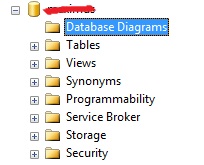
No comments:
Post a Comment